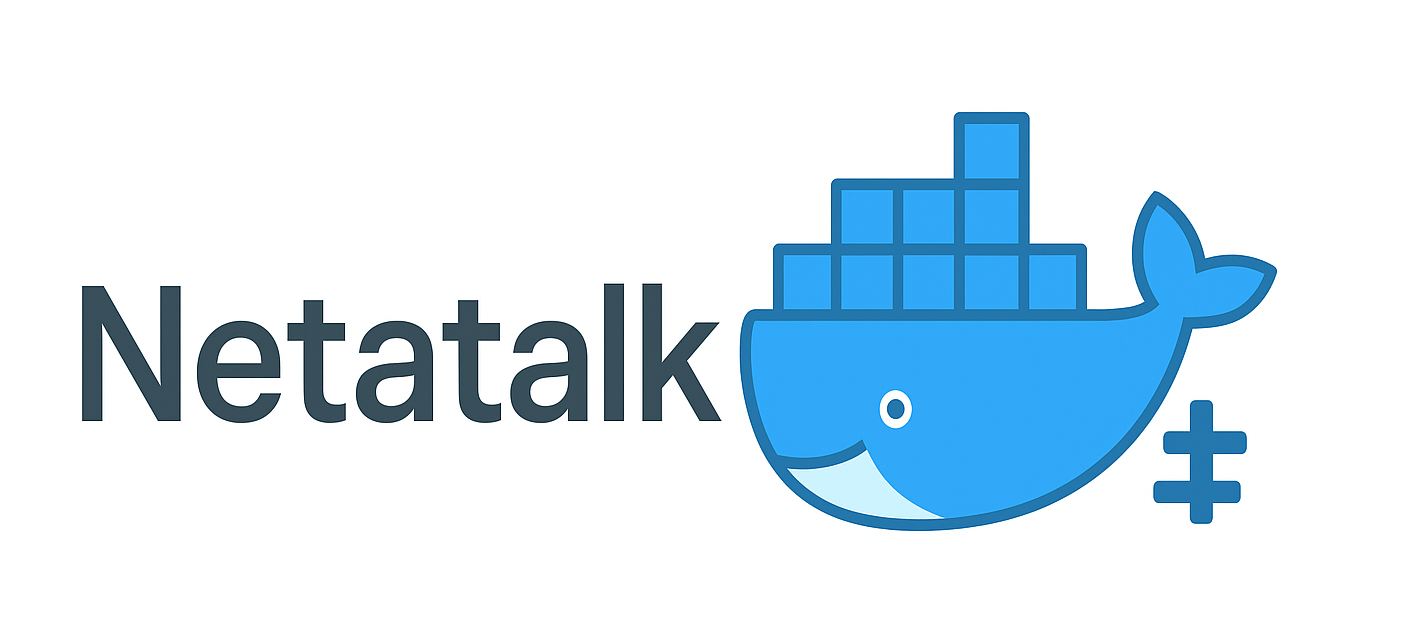
Here’s a comprehensive knowledgebase article for deploying Netatalk in a rootless Docker container on Fedora 41, covering SELinux, UID/GID mapping, Netatalk configuration, networking/firewall, and macOS Time Machine integration.
Summary
You will configure Fedora 41 for rootless Docker, adjust SELinux volume labels, and map host ↔ container UIDs/GIDs correctly. Then you’ll deploy Netatalk with a custom afp.conf and docker-compose.yml, open AFP ports in firewalld, and optionally enable Avahi for service discovery. Finally, you’ll configure macOS Time Machine to use the AFP share, including creating and troubleshooting sparsebundle images.
Prerequisites
A Fedora 41 server with kernel ≥ 5.11 and Podman/Docker rootless support.
Your user added to
/etc/subuidand/etc/subgidfor sub-UID/GID ranges rootlesscontaine.rs.Docker Engine installed in rootless mode (e.g., via
dnf install docker-ce --allowerasing) netatalk.io.
1. Rootless Docker & UID/GID Mapping
1.1 Configure SubUID/SubGID
Ensure /etc/subuid and /etc/subgid contain lines like
This allocates 65 536 subuids/subgids for “youruser,” used by newuidmap/newgidmap rootlesscontaine.rs.
1.2 Understanding UID/GID Mismatch
Host UID (e.g., 1000) maps to container root (UID 0).
Other container UIDs/GIDs shift by your
subuidstart.Files created by root in container become owned by your host user Stack Overflow.
1.3 Set Rootless Docker to access a restricted port range
As Netatalk uses TCP port 548, Rootless Docker (by default) won't have access to the restricted port. (Restricted port range is 0 - 1024.) To enable Rootless Docker access to the restricted port (TCP port 548), a change needs to be made to the account running the Docker Service. You can set this up using two methods :
a) Environment variables in your shell
export ROOTLESSKIT_PORT_DRIVER=slirp4netns
export ROOTLESSKIT_PORT_DRIVER_FLAGS="--port-range=548:65535"You can add these to your ~/.bashrc, ~/.zshrc, or systemd user service (see below) to persist them.
b) Systemd --user Service
Create or edit the override file:
systemctl --user edit dockerAdd the following section:
[Service]
Environment=ROOTLESSKIT_PORT_DRIVER=slirp4netns
Environment=ROOTLESSKIT_PORT_DRIVER_FLAGS=--port-range=548:65535Then reload and restart:
systemctl --user daemon-reexec
systemctl --user restart docker2. SELinux Compatibility with Docker Volumes
Fedora’s default SELinux policy blocks container access to bind mounts. To allow write access:
services:
netatalk:
volumes:
- ./data:/srv/afp:ZThe :Z flag relabels ./data to container_file_t, permitting read/write prefetch.net.
Alternatively, use :z for shared labels across containers discussion.fedoraproject.org.
3. Deploying Netatalk in Docker
3.1 AFP Configuration (afp.conf)
Create afp.conf in your project:
[Global]
log file = /var/log/afpd.log
mimic model = TimeCapsule6,106
time machine = yes
time machine max size = 1T
[MyBackup]
path = /srv/afp/backups
valid users = tmuser
time machine alphasize = 64 This tells Netatalk to present a Time Machine–compatible volume netatalk.io.
3.2 Docker Compose Example (docker-compose.yml)
user: "${UID}:${GID}"ensures files created by Netatalk are owned by your host user Docker Community Forums.AVAHI=1enables mDNS service discovery if you prefer not to usehostnetwork GitHub.You can also mount a separate CNID SQL backend following the Netatalk Docker docs GitHub.
4. Firewalld Configuration
4.1 Open AFP Port
Or explicitly:
This opens port 548 for AFP traffic The world's open source leaderfirewalld.
4.2 Enable mDNS (if using Avahi)
5. Connecting macOS Time Machine
5.1 Mounting the AFP Share
On your Mac:
Finder > Connect to Server (
Cmd+K).Enter
afp://fmhost.local/backups.Provide
tmuser/StrongPass123and save to Keychain openwrt.org.
5.2 Creating and Managing Sparsebundles
macOS will auto-create
Backups of YourMac.sparsebundleinside/srv/afp/backups.If you need a custom size:
Troubleshooting:
If you see
MachineID.plistmissing, delete the old bundle and let Time Machine re-create it netatalk.io.Ensure Keychain Access permissions allow
backupdandbackupd-helperto read the password.
6. Additional Considerations
avahi-daemon: For Zeroconf/mDNS advertisement, ensure
AVAHI=1and open UDP port 5353.Spotlight Indexing: You can mount
volumeswith-v hostpath:containerpath:Zto allow Netatalk to index via Spotlight.Container Logs: Check
/var/log/afpd.loginside container for AFP errors.Resource Limits: Adjust Docker resource quotas if backups are large.
Backups over TLS: Netatalk supports TLS encryption; see
afp.conffortls keyfile = ...options.
About the author |
|
 |
Tom Thorp is an IT Consultant living in Miami on Queensland's Gold Coast. With more than 30 years working in the IT industry, he has extensive experience. The IT services provided to clients include:
Website development and hosting,
Database Administration, Server Administration (Windows, Linux, Apple), PBX Hosting and Administration, Helpdesk Support (end-user & technical). |
| If you like any of my content, consider a donation via Crypto by clicking on one of the payment methods:. | |




